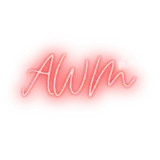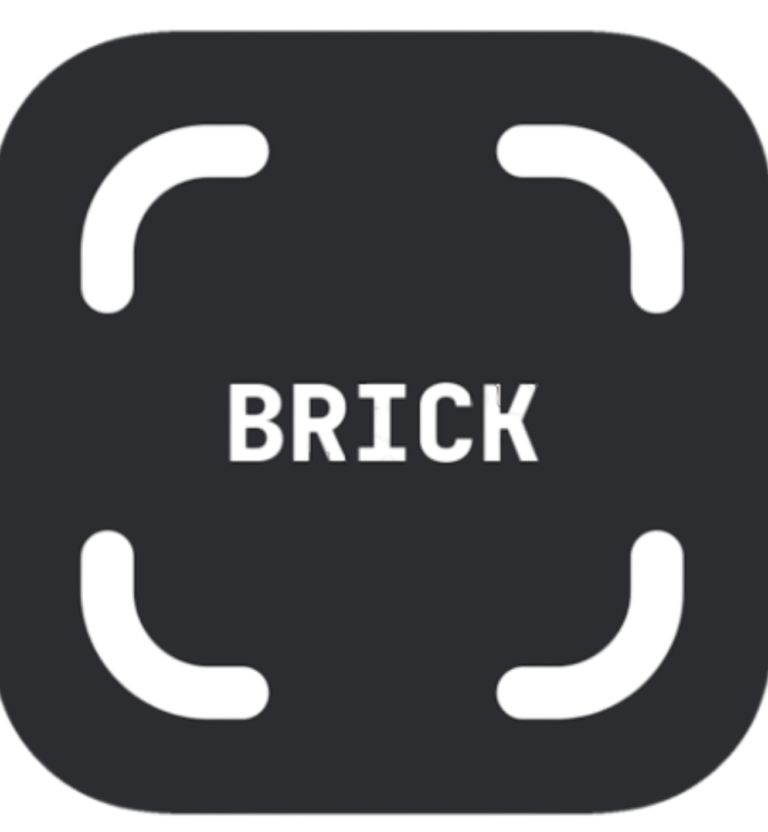In today’s hyper-connected world, reclaiming your time is one of the greatest acts of self-care. Between my life as a Physician Assistant and a Content Creator in the carnival space, my phone is a vital tool—but it’s also my biggest distraction. I needed something to help me set better boundaries and focus on what really matters.
That’s when I discovered the Brick app and its physical companion device. I’ll admit, I was skeptical. Could a $50 gadget actually help me stay off my phone? Could it really be the productivity booster I needed?
In this brick app review, I’ll break down what the app does, how I used it over a week, the pros and cons, and why I now recommend it—especially to anyone working toward big goals like planning for Carnival or building a brand. So let’s get into this brick app review!
Brick App Review: What Is It and How Does It Work?
The Brick app is a tool designed to help you focus and stay present by physically limiting access to your phone. It’s made up of two components: a mobile app and a small Bluetooth device (the “Brick”) that you use to lock and unlock your phone.
When you want to eliminate distractions, you launch the app, hold your phone near the Brick, and tap to activate “bricking.” Your phone will immediately block access to all but your pre-selected essential apps—like your calendar, text messages, or email.
To unlock your phone, you physically need to find the Brick and tap it again. This added layer of friction makes it harder to unlock your phone mindlessly. It forces you to pause and ask yourself, “Do I really need to be on my phone right now?”
Unlike other screen time tools that can be bypassed with a swipe or password, Brick combines digital and physical boundaries. It’s that unique blend that sets it apart. If you’re considering investing in your productivity and presence, get Brick app on your radar.
Bonus: the app itself is free to download—you’re only paying for the physical Brick device, which makes the whole system even more accessible.
My First Week using the Get Brick App
I decided to put Brick to the test during one of my busiest weeks. I had deadlines to meet, content to create, and patients to care for. Within the first two days, I noticed a dramatic drop in screen time. No doom scrolling. No getting sucked into reels or TikToks. I was sharper, more focused, and more present in every part of my life.
But then real life hit.
As a PA, I quickly realized I needed to adjust my settings to whitelist the apps I use for patient care. Thankfully, the app made that easy.
Later in the week, I had to unbrick my phone unexpectedly due to the sudden death of my attorney. During that time, I slipped right back into old habits—mindless scrolling, toggling between apps, losing precious time. That experience made me realize how powerful the Brick app had been. I hadn’t even noticed how much time I had reclaimed until I lost it again.
I also discovered how much I habitually reach for my phone. Even when it was bricked, I’d pick it up without thinking. That’s when I encountered the simple but effective lock screen message reminding me why I bricked my phone. That moment of awareness was everything.
Using the Brick App During the Day
The Brick app isn’t one-size-fits-all—it’s customizable, which makes it incredibly practical for different areas of life. I created several daily modes to match my routine, and each one made a big difference.
Sleep Mode
At night, I use Brick to disable all social media apps. I still allow texts and WhatsApp in case of emergencies, but I’ve completely shut down my nightly doom scroll. No more getting sucked into TikTok before bed. The result? Better sleep quality and actually falling asleep on time.
Morning Mode
In the morning, I switch to a wake-up mode. This setting gives me access to Spotify, Audible, and my favorite news app—but blocks anything that might cause distraction. I’ve started moving through my routine more efficiently and even began arriving at work earlier than usual.
Content Creator Mode
As a Carnival content creator, I use a mode that blocks most distractions but allows me access to Instagram, Facebook, and email for quick brand collaborations or social posts.
Work Mode
During clinic hours, I activate a mode that blocks all social media but allows access to essential patient care tools.
When setting up your custom modes, the app lets you “Select All to Allow” or “Select All to Block.” I found it easier to block everything first and then go in and manually allow the apps I truly needed. That ensured nothing slipped through the cracks and made each mode more effective.
Emergency Mode and Accountability Features
One of the best things about Brick is its built-in Emergency Mode. Sometimes, you genuinely need to get back into your phone—life happens. Brick allows you to emergency unbrick your phone a limited number of times.
This option gives you flexibility while still encouraging discipline. If you abuse Emergency Mode—using it constantly to check apps or override your bricked settings—the brick can permanently disable itself. That forced pause reminds you that this tool is about building better habits.
Honestly, I appreciated this. It added a layer of accountability that most other productivity tools don’t offer. It kept me honest with myself, and it helped me stick to the goals I originally set when I activated Brick.
Facing my bad habits with the Brick App
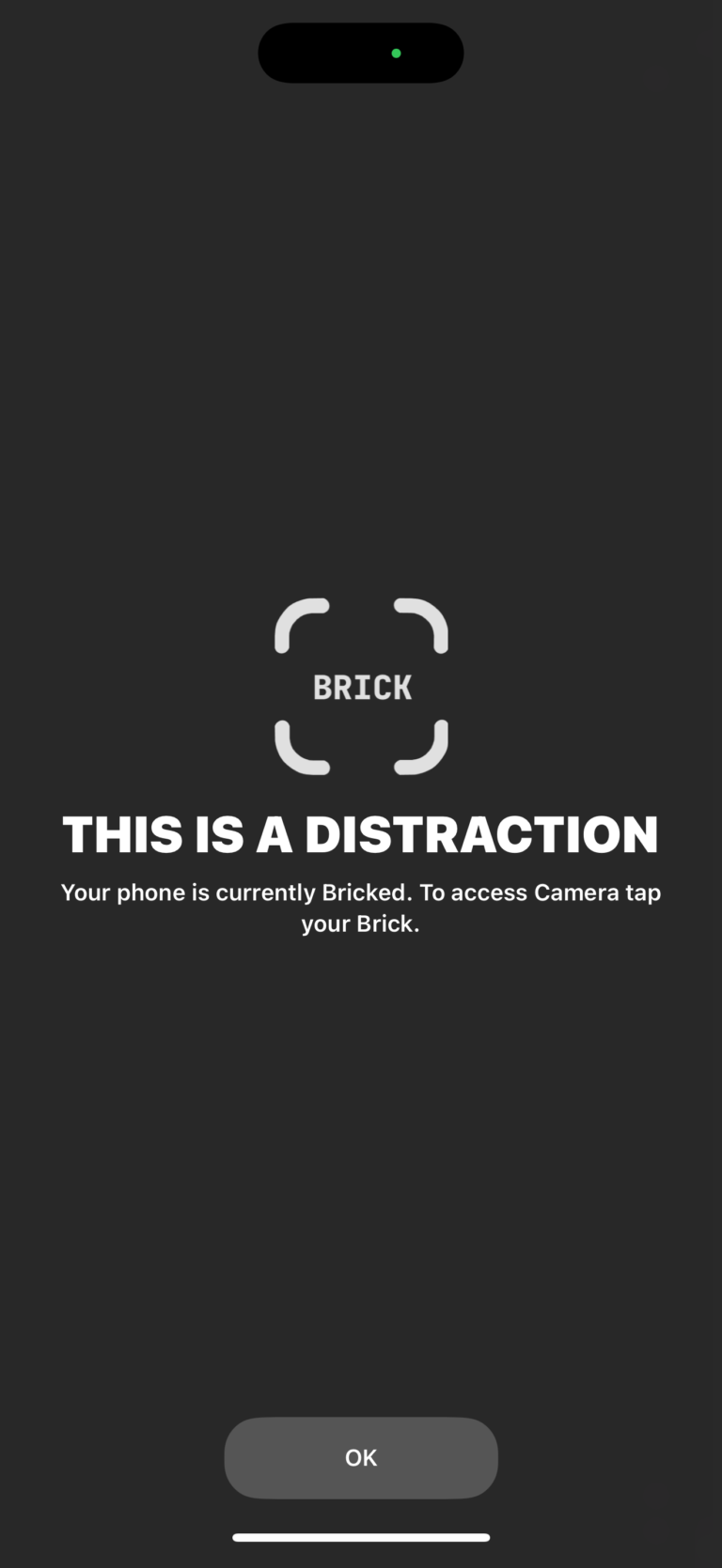
One of the most surprising things I discovered during my first week of using Brick was how mindlessly I reached for my phone. Even when it was locked, I’d still pick it up without thinking.
Every time I did, I saw the Brick lock screen reminding me to stay focused. It wasn’t harsh—it was simply a cue to check in with myself. That message pulled me out of autopilot and brought me back to whatever I was supposed to be doing—whether it was working, relaxing, or spending time with people I love.
This awareness changed my behavior. I stopped interrupting moments with mindless scrolling and started showing up fully—for my work, dogs, friends, and even myself. Brick didn’t just block apps—it helped rewire my habits.
Brick App Review: The Cons You Should Know
Let’s talk about what could be improved.
•The size. I was skeptical about buying multiple Bricks, so I only got one. I regret that. Having to carry it everywhere is a hassle. A keychain-sized Brick would be a game-changer.
•The cost. At $59 per device, it’s a bit of an investment. You can get a discount on bundles, but a more budget-friendly version would help people ease in.
•Unlocking requires the device. While this is part of the magic, it can also be frustrating if you forget it at home.
One day, I did exactly that—I forgot to take my Brick with me to work. While I could still tap and hold the app to activate a bricked mode, I couldn’t unlock my phone without the physical Brick. And considering I work 12-hour shifts, that simply wasn’t feasible. I needed access to certain tools and apps throughout the day, and the inability to toggle in and out of modes became a serious limitation. So I gave in—and yes, I doom scrolled when I could.
That experience taught me just how important it is to either keep the Brick with me at all times or consider purchasing a second one to leave at work. If you’re someone with a demanding schedule or frequent travel, you’ll want to plan for those scenarios in advance.
That said, I do love the magnetic back. At home, I keep it on the fridge. At work, I stick it to the speaker on my monitor. It helps me stay consistent—as long as I don’t forget it when I’m on the go
Why It’s a Must for Carnival Creators, Chasers and Goal-Getters
Whether you’re planning for Trinidad, Saint Lucia, Miami, or Notting Hill—Carnival takes focus. You’re budgeting. Booking. Strategizing. Creating. It’s a lot. And your phone can either help you stay organized or completely derail your momentum.
Since I started using the Brick app, I’ve had clearer mornings, more productive content days, and far fewer all-nighters trying to play catch-up. I’ve been able to show up better—for my audience, my partners, and myself.
If you’re serious about living with intention, making it to the road, or scaling your brand, get Brick app. It’s the best tool I’ve used this year for staying locked in on what really matters.
Brick App Review: Is it Worth it?
So, is the Brick app worth the $59?
Yes. 100% yes.
This tiny device and its paired app helped me reclaim my time, protect my focus, and rewire bad habits. It gave me structure, presence, and peace. It reminded me that I control how I spend my time—and that one choice can shift everything.
Would I change a few things? Sure. A smaller Brick, a better price point, and a more portable backup option would be amazing. But even with those minor flaws, this app and device combo has had a major impact on my day-to-day life.
If you’re ready to refocus your energy, stop wasting time, and get back in the driver’s seat—get Brick app. Whether you’re prepping for Carnival or building something big, it will help you stay locked in on your goals.